Store Stock Redistribution is part of the LS Replenishment suite and is fully integrated in LS Central. LS Replenishment is a key component in LS Central as it ensures that the right items are at the right place at the right time. The calculation is based on the Replenishment Item Quantities, which is a snapshot of the current stock situation and unposted Purchase Orders, Sales Orders, and Transfer Orders. In the Replenishment Setup page you can define which order types should be considered in the calculation.
Store Stock Redistribution calculation is done in the following steps:
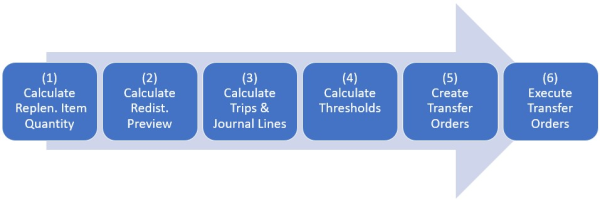
- Calculate Replenishment Item Quantity
The Replenishment Item Quantity (RIQ) is a snapshot of the current stock situation and the existing Purchase Orders, Sales Orders, and Transfer Orders in the store and warehouse locations. The RIQ is the basis for all further calculations and needs to be up-to-date. The RIQ can be calculated manually or via a LS Central Scheduler Job. - Calculate Redist. Preview
The Redist. Preview calculation is based on the RIQ. In the first step, the Redist. Demand and Redist. Stock is calculated for every item, variant, and location. This calculation uses the selected Redist. Calculation Type to determine Redist. Demand and Redist. Stock and saves the result in the Redistribution Stock Quantity (RSQ) table. For Redist. Calculation Type Manual Redistribution, however, Redist. Demand and Redist. Stock are not auto calculated. The system shows the variant availability, together with the calculated sales factor that helps you to identify the broken variants. Based on these information, you can determine how the variants can be redistributed among the stores and manually fill the gaps.
The Redist. Preview holds the calculation results on item level, the Redist. Preview Line on item and variant level. Only locations that are set up in the Redist. Matrix are considered in the RSQ calculation. You can manually exclude items in the Redist. Preview from further calculation. - Calculate Trips and Replen. Journal Lines
The calculation of Trips and the Replen. Journal Lines is based on the previously calculated RSQ table and the selected Redist. Strategy. Depending on the strategy, the Redist. Matrix is consulted to find the shortest, fastest, or cheapest combination of locations to fulfill the demand in the locations. Whenever a from-location to to-location transfer is calculated, this is stored in the Redist. Journal Trip table. This table is consulted when the system tries to find new trips for other items or variants to reuse established trips to find an optimal proposal for the transfers.
The Replen. Journal Lines and Replen. Journal Detail Lines are created during that process step. - Calculate Thresholds for Redistribution
Thresholds are calculated for the previously created Replen. Journal Lines and Replen. Journal Detail Lines. The calculation logic is similar to the calculation for Transfer Journals. The Threshold calculation can be activated in the Replen. Setup page and will be performed together with the previous step. - Create Transfer Orders
Transfer Orders are created from the Replen. Journal Detail Lines, if the Create Orders Automatically field in the Replen. Template page is set accordingly. - Execute Transfer Orders
The Activities FastTab in the Role Center shows the Transfer Orders which are ready to be picked or received. The user can open the Transfer Order from there and finalize the process.
The Store Stock Redistribution calculation can be performed manually or via LS Central Scheduler.
Manual calculation
The manual Store Stock Redistribution calculation can cover step 1 up to step 5 above in one run, but it relies on an up-to-date Replenishment Item Quantity (RIQ) table. The calculation report Add Items to Journal / Preview lets the user calculate the Replenishment Item Quantity table by activating the Calculate Inventory field. LS Retail recommends to use this approach for small data sets only, since the calculation can take a long time and affect other users. It is best practice to calculate the RIQ table via LS Central Scheduler in a nightly batch run in advance. In that case, the Calculate Inventory field can be left deactivated, when the Add Items to Journal / Preview report is used.
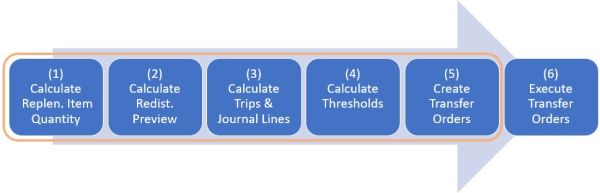
For any Redist. Calculation Type other than Manual Redistribution, Steps 2 and 3 in the list above can be grouped together into one calculation step. The Create Journal Lines field in the Replen. Template page defines, if the steps should be grouped. Possible settings for Create Journal Lines:
- Create Redist. Preview Only
- Create Redist. Preview and Journal Lines
In the first option, the calculation will calculate the Redist. Preview only. You can review the calculation results on the Redist. Preview page, exclude items and/or locations, and manually start the calculation of the Trips and Replen. Journal Lines for the selected items. This option lets you fine-tune the result.
In the second option, the calculation will calculate the Redist. Preview and Journal Lines in one step. You can still review the calculation results in the Redist. Preview page. It is possible to exclude items and/or locations, and manually restart the calculation of the Trips and Replen. Journal Lines for the selected items.
For Redist. Calculation Type Manual Redistribution, the Create Journal Lines option is not available. After reviewing the preview calculation results from Step 2, you need to decide how you want to redistribute the stocks among the stores and manually assign the transfer quantities. After that, you can proceed with the Trip and Journal Lines calculation, that is, Step 3.
No Transfer Order creation
If you want to set up the calculation, that the Redist. Preview, Replen. Journal Lines, Replen. Journal Detail Lines, and Thresholds are calculated, but no Transfer Orders are created, set:
- the Create Journal Lines field in the Replen. Template page to Create Redist. Preview and Journal Lines
- the Create Orders Automatically field in the Replen. Template page to Do Not Create Orders Automatically.
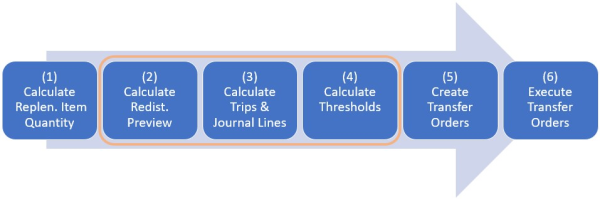
No Journal Lines and Trips calculation
If you want to calculate the Redist. Preview only, set:
- the Create Journal Lines field in the Replen. Template page to Create Redist. Preview Only.
This will not create Trips and Replen. Journal Lines, but you can create those manually from the Redist. Preview page.
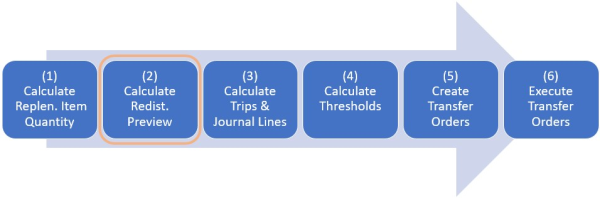
Calculation with LS Central Scheduler
The Scheduler-based calculation can cover steps 2 to 5 in the list above in one run, but it relies on an up-to-date Replenishment Item Quantity table. This table must be pre-calculated, for more information see Calculation of Replenishment Item Quantity.
The Create Journal Lines field in the Replen. Template page must be set to Create Redist. Preview and Journal Lines. This will create Trips and Replen. Journal Lines in calculation step 3, so the user can create those manually.
Threshold Rules can block the creation of Transfer Orders, if thresholds are violated. You can activate or deactivate the blocking with the Thresholds Block Doc. Creation field in the Replenishment Setup page.
If you want to create Transfer Orders automatically, the Create Orders Automatically field in the Replen. Template page must be set to a value different than Do Not Create Orders Automatically.
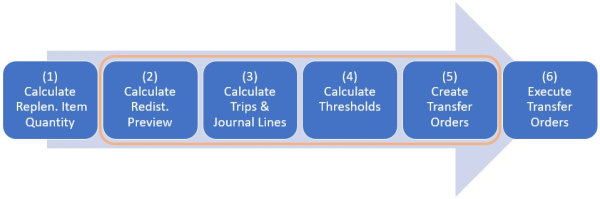
No Transfer Order creation
If you want to set up the calculation, that the Redist. Preview, Replen. Journal Lines, Replen. Journal Detail Lines, and Thresholds are calculated, but no Transfer Orders are created, set:
- the Create Journal Lines field in the Replen. Template page to Create Redist. Preview and Journal Lines
- the Create Orders Automatically field in the Replen. Template page to Do Not Create Orders Automatically.
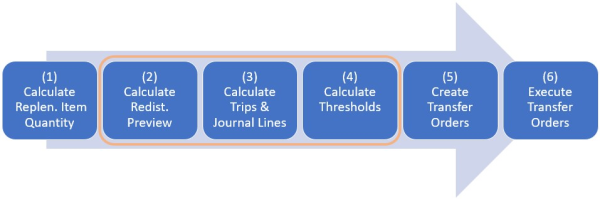
No Journal Lines and Trips calculation
If you want to calculate the Redist. Preview only, set:
- the Create Journal Lines field in the Replen. Template page to Create Redist. Preview Only.
This will not create Trips and Replen. Journal Lines, but the user can create those manually from the Redist. Preview page.
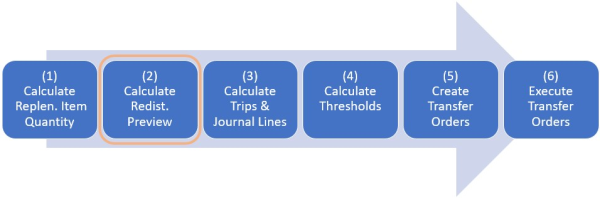
For more information on the steps consult the table below.
| To | See |
|---|---|
| Calculate the Replenishment Item Quantity. | How to: Calculate the Replenishment Item Quantity |
| Calculate the Redist. Preview from Redistribution Replenishment Journal. | How to: Calculate Redist. Preview |
| Calculate Trips and Replen. Journal Lines from the Redist. Preview. | How to: Calculate Trips |
| Work with Thresholds for Store Stock Redistribution. | How to: Work with Thresholds |
| Create Transfer Orders from the Replen. Journal. | How to: Create Transfer Orders |
| Execute Redist. Transfer Orders from the Role Center. | How to: Execute Transfer Orders |
Note: Warehouse locations are treated differently than store locations in the calculation - for more information click here.
See Also